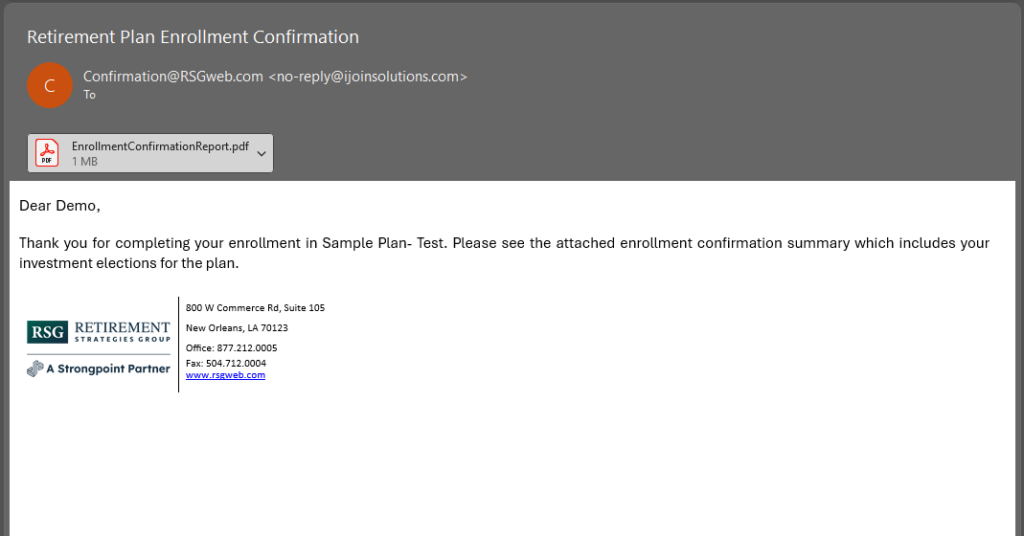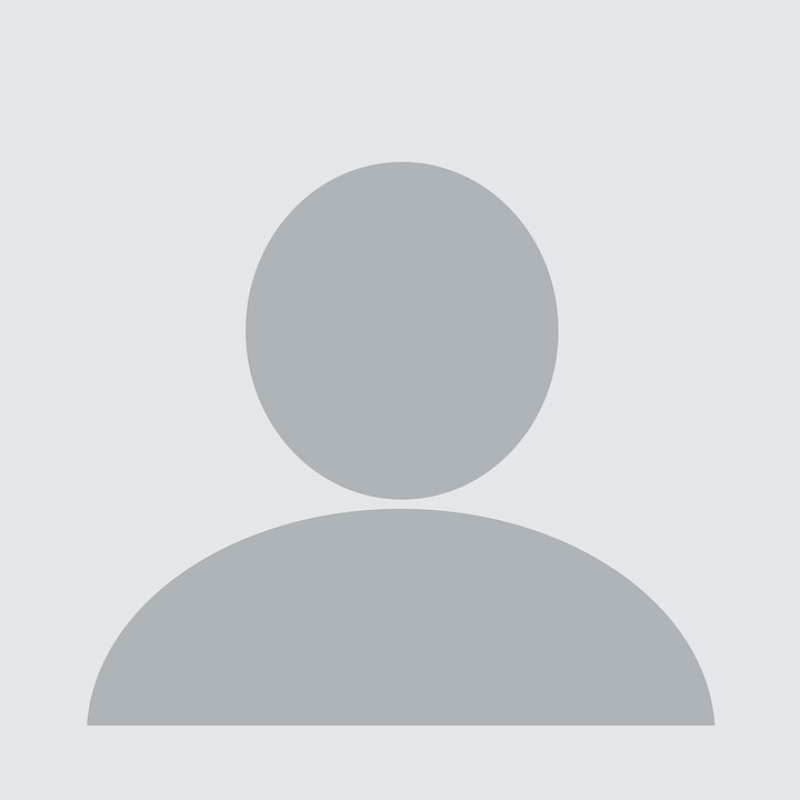You can enroll in your Plan’s 401(k) Account online at any time at www.RSGweb.com. From the main website, click on the Account Login button in the upper right-hand corner. Note, your plan sponsor will need to set you up in the system prior to you having access to the website.
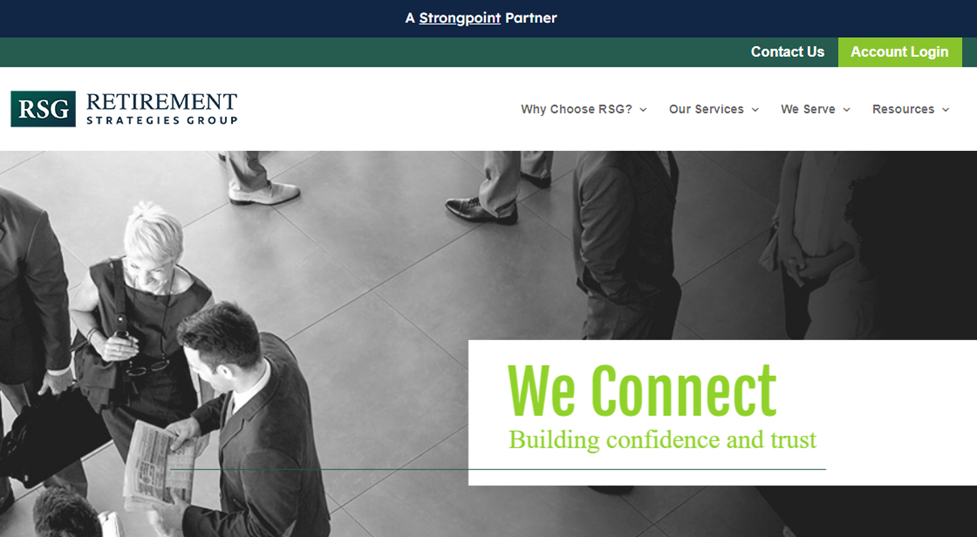
To log in to your account for the first time, your default User ID and Password are below:
- Your User ID: your social security number entered without dashes
- Your Password: last four digits of your social security number
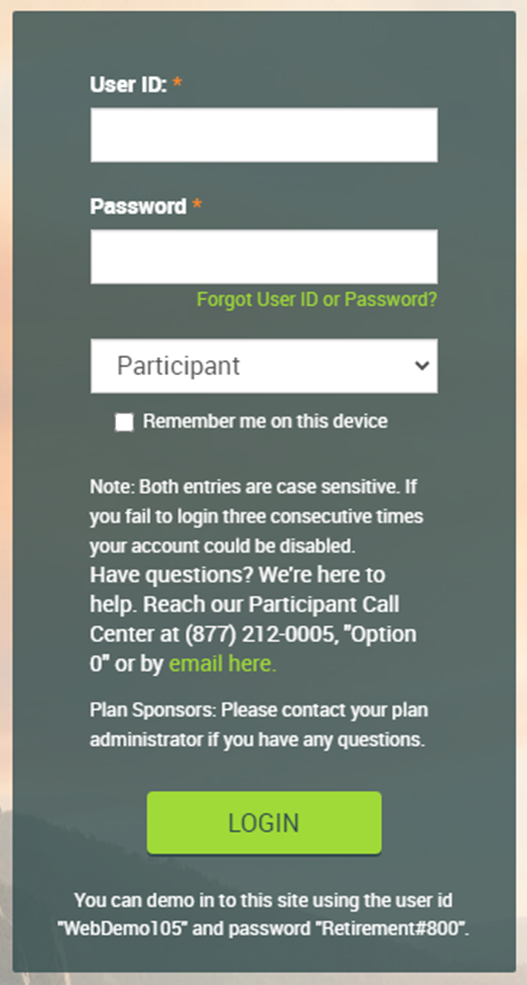


Once you have logged in, you will be prompted to select and answer security questions. Be sure to pick responses that are easy for you to remember. Once completed, select Submit.
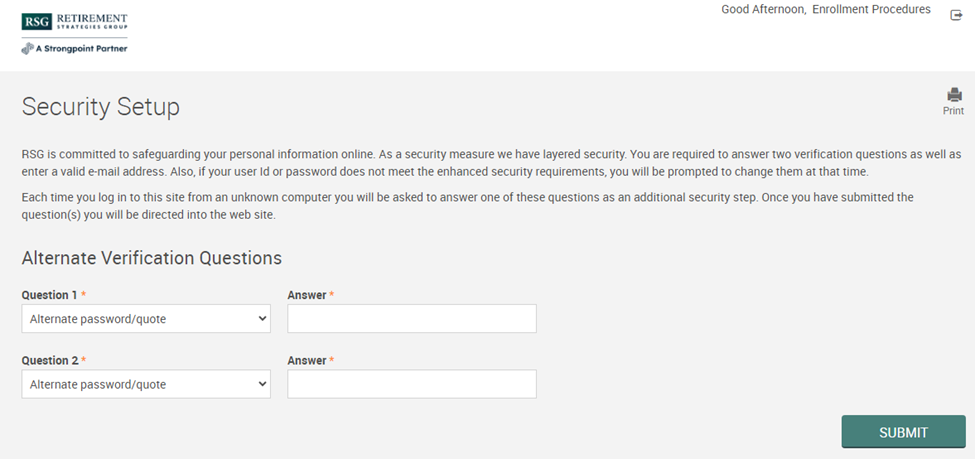
In the next screen, you will have the opportunity to enter or update your personal information by expanding each menu.
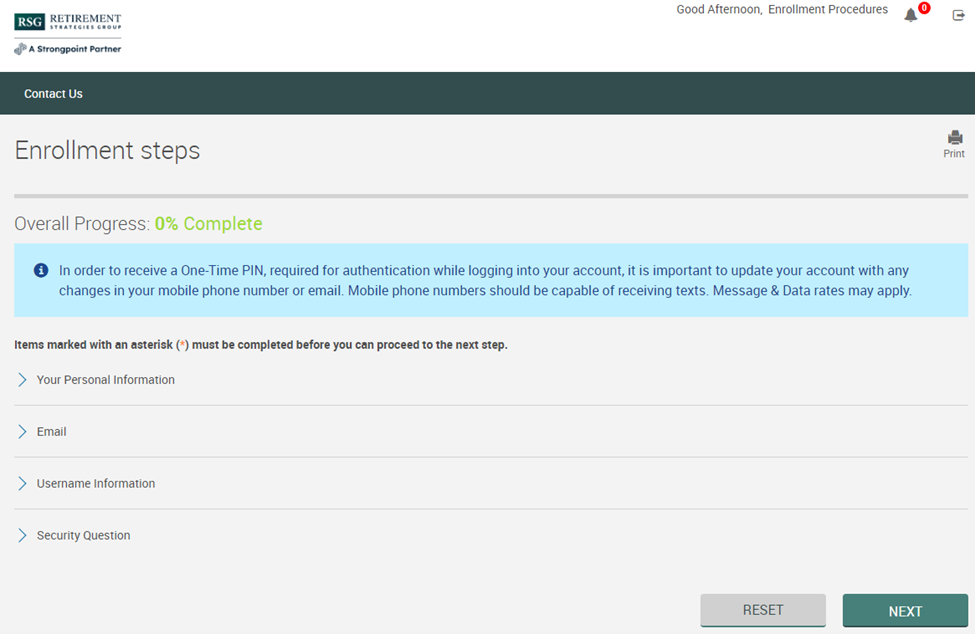
Under Your Personal Information, enter Home Phone number, this may be a cell phone for use with Multi-Factor Authentication. Under Email, enter all applicable email addresses, what address emails should be sent to, and if you would like to receive electronic statements.

Under Username Information, you can establish a new Username and Password. Note, your User ID is case sensitive, must contain letters and numbers, should be between 10 and 30 characters, and cannot match. Your Password will use the same criteria for the User ID as well as a special character. Under Security Questions, your chosen questions will display along with previously entered answers. If applicable, make any updates. Once complete, select Submit.
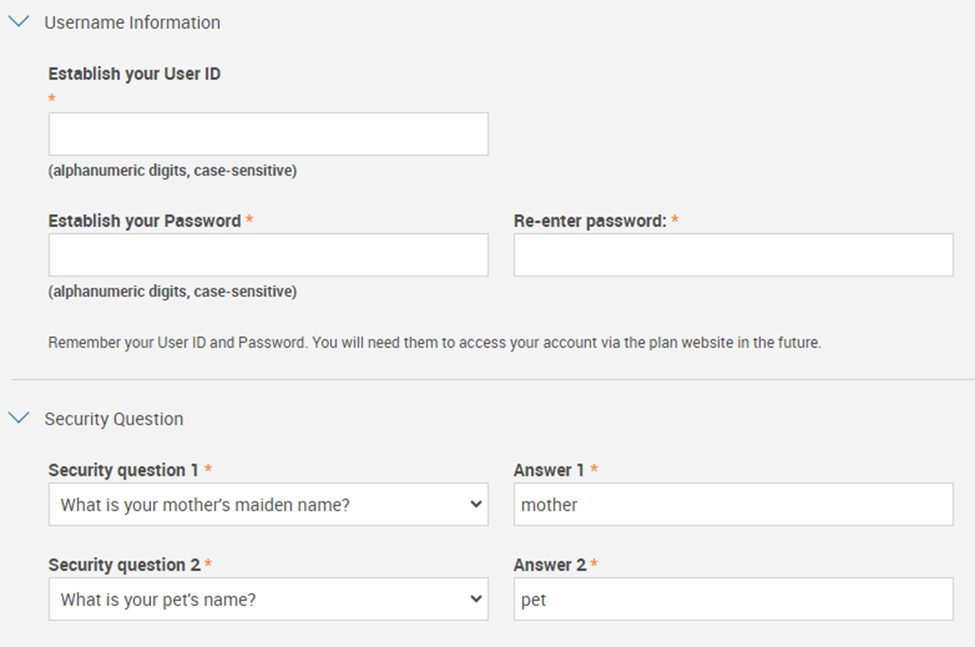
In the New Employee Enrollment window, you will be prompted to use the iJoin Goal-Based Retirement Income program. iJoin is a personalized, goal-based enrollment experience designed to help you optimize your savings potential in order to set you on a path to long-term success with your retirement savings.

After selecting the iJoin Goal-Based Retirement link, you will be directed to the iJoin enrollment website where you will be guided through the enrollment process. Click Let’s Get Started to continue.
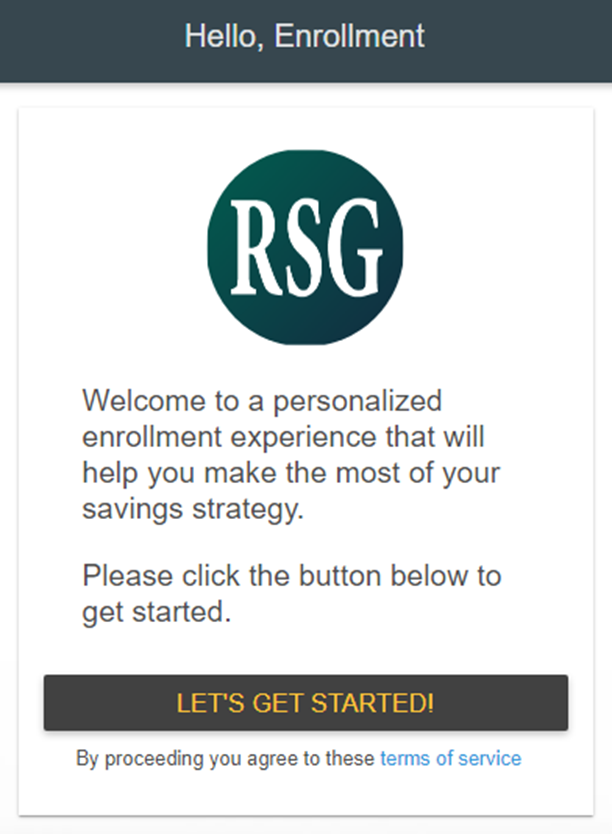
You can watch a brief video that gives you a high-level overview of the process. Select Continue to begin the enrollment process.
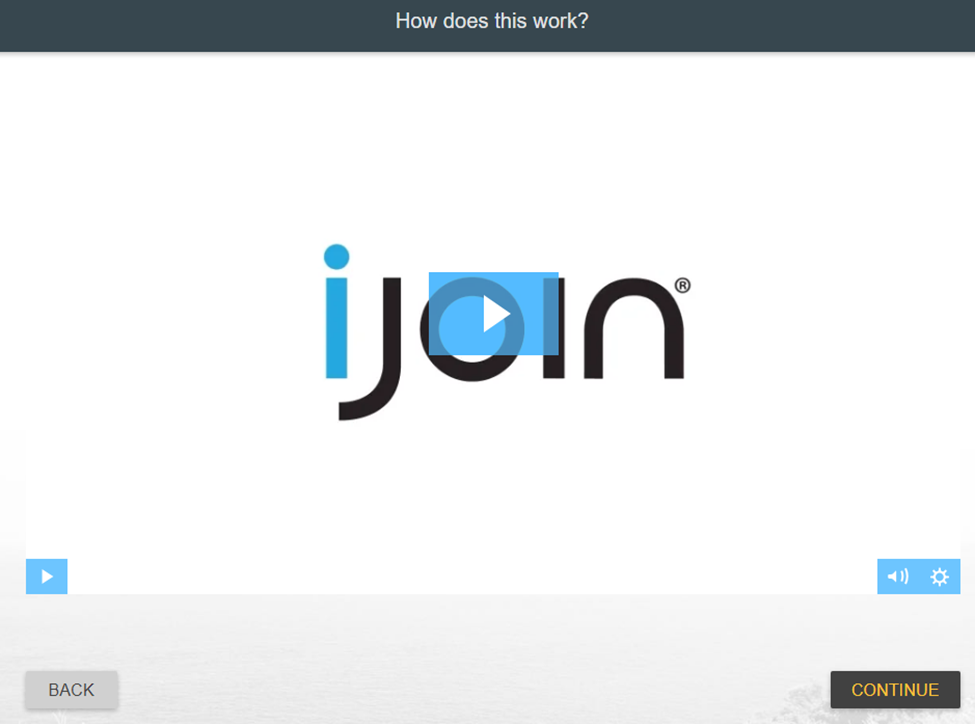
In Your Personal Information, enter any missing information and then select Continue.
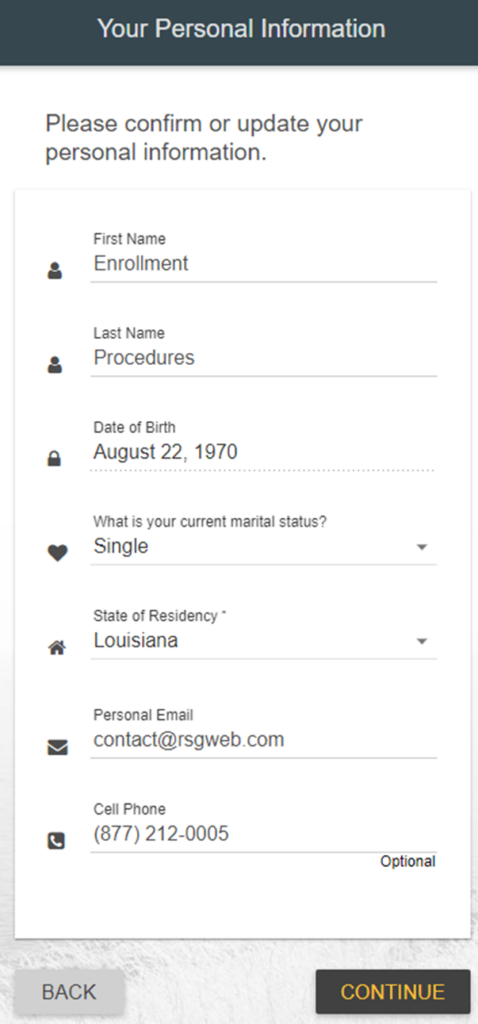
Under Your Income & Savings, enter your current Annual Salary. In this section, you also have the ability to enter any outside IRA and 401(k) accounts that you have. Simply move the toggle switch to yes to display additional fields.

If applicable, enter any outside savings or retirement plans. This additional information will allow for a more accurate projected retirement outcome. Once complete, select Continue.
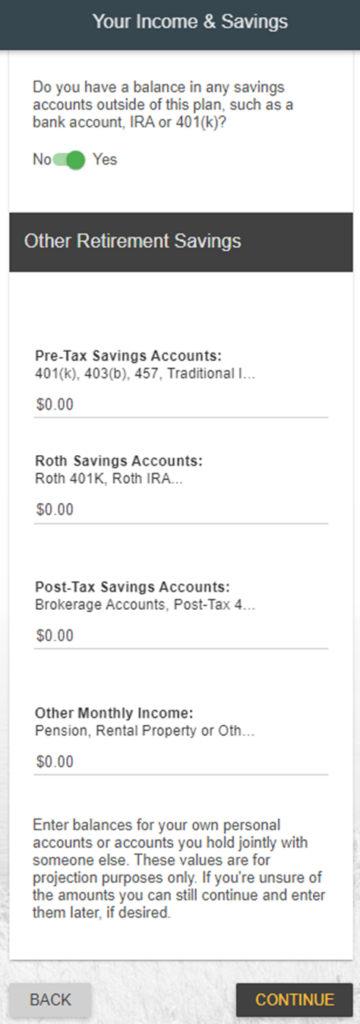
Next, you will have the option to choose your investments. You can either select the My Target Date Investment, which is a Target Date Fund based on the year that you turn age 65. Target date funds mix several different types of stocks, bonds, and other investments in a single solution rather than you creating a mix yourself. These funds take more investment risks when you’re young and gradually get more conservative as you near retirement. You also have the option to Choose Myself in order to create a customized portfolio based on your personal investment objectives. Note, you can change your investment elections at any time.
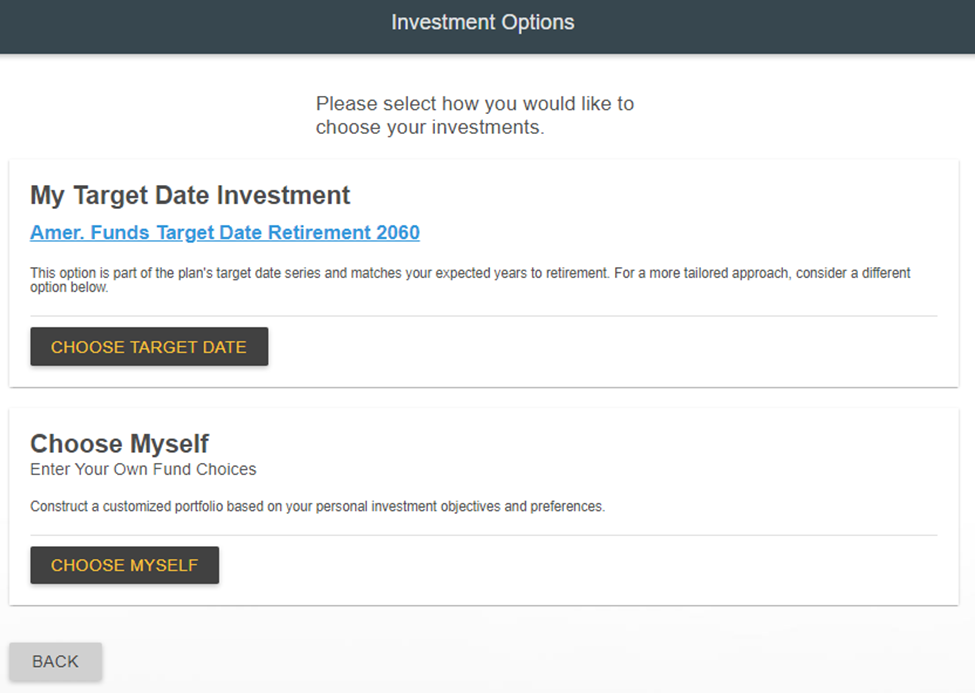
Under the Choose Myself method, you will be able to view detailed information for each investment by clicking the arrow icon next to the investment name. In a separate window, you will be directed to the Morningstar website where you will be able to review performance information and additional details regarding the investment.
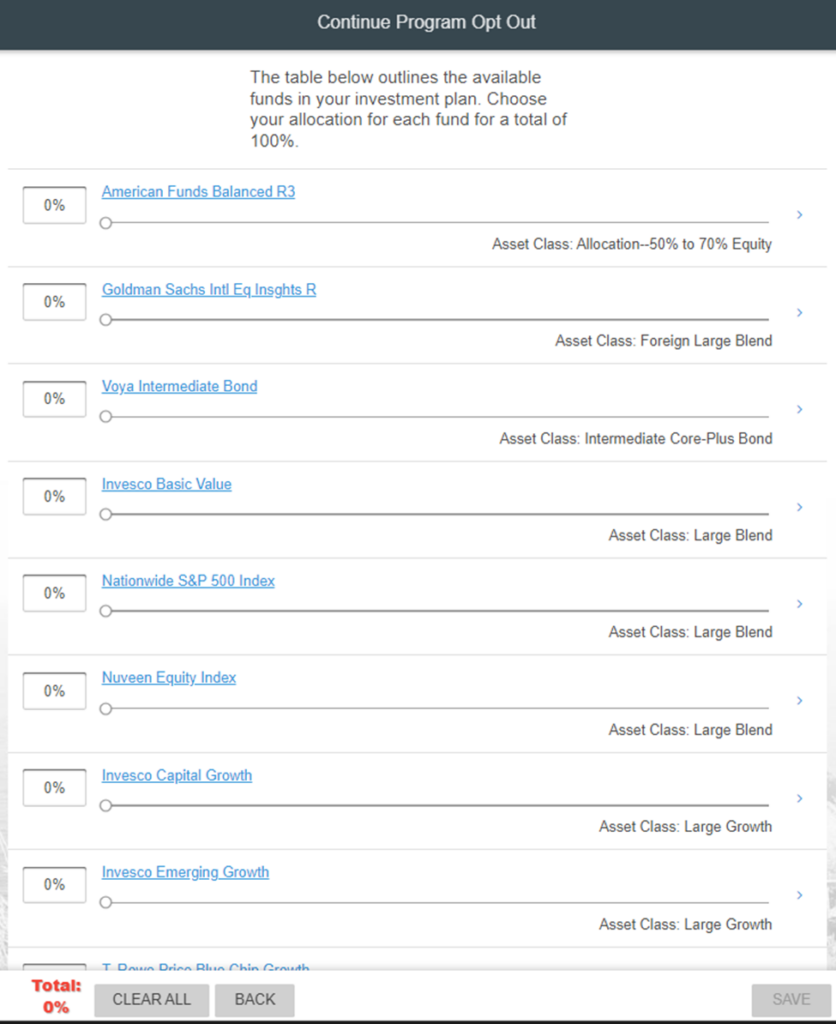
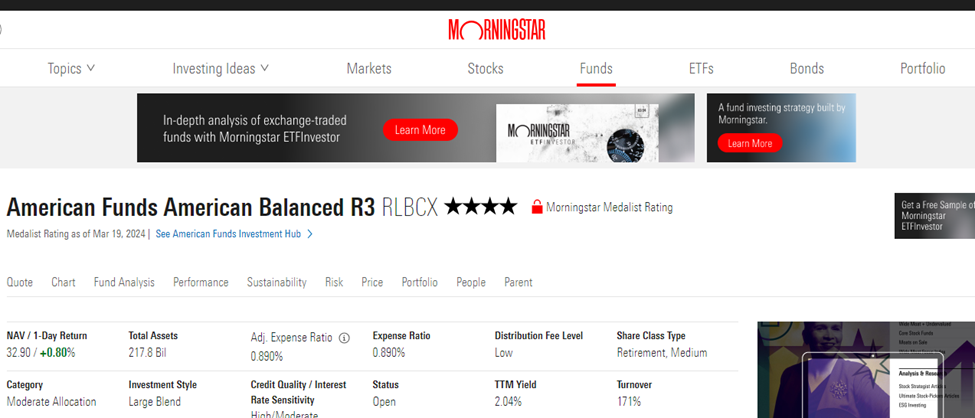
Use the slider under each investment to elect the percentage of your contributions that you would like to have allocated to each investment. Note, the total must equal 100% before you can continue. Once complete, select Save.

Your Retirement Snapshot will display Your Projected Retirement Income based on the information you have entered to this point. You will be able to adjust your elections on the following screen. Select Continue.

Under Improve Your Path to Success, you can model your contribution rate by using the + and – buttons to increase or decrease your contribution rate under Increase Your Contribution Rates. Additionally, you can enter your contribution rate as either a Percentage or Fixed Dollar amount by using the Contribution Type toggle button. Note, the contribution rate you elect will be on a per-payroll basis. As you make changes in this screen, you will see how the changes made affect your % of goal amount. In this screen, you can also change your investment election, the Amount Needed during retirement, or your Retirement Age. Changes to any of these categories may impact your % of goal amount. Once complete, select Continue.
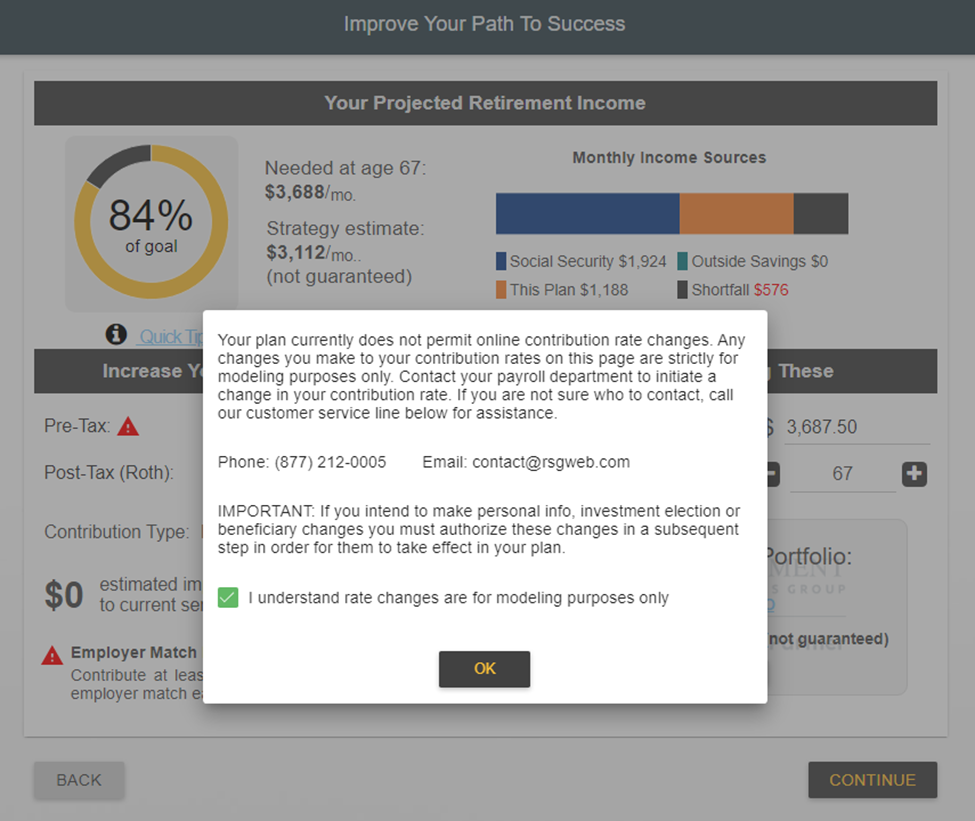
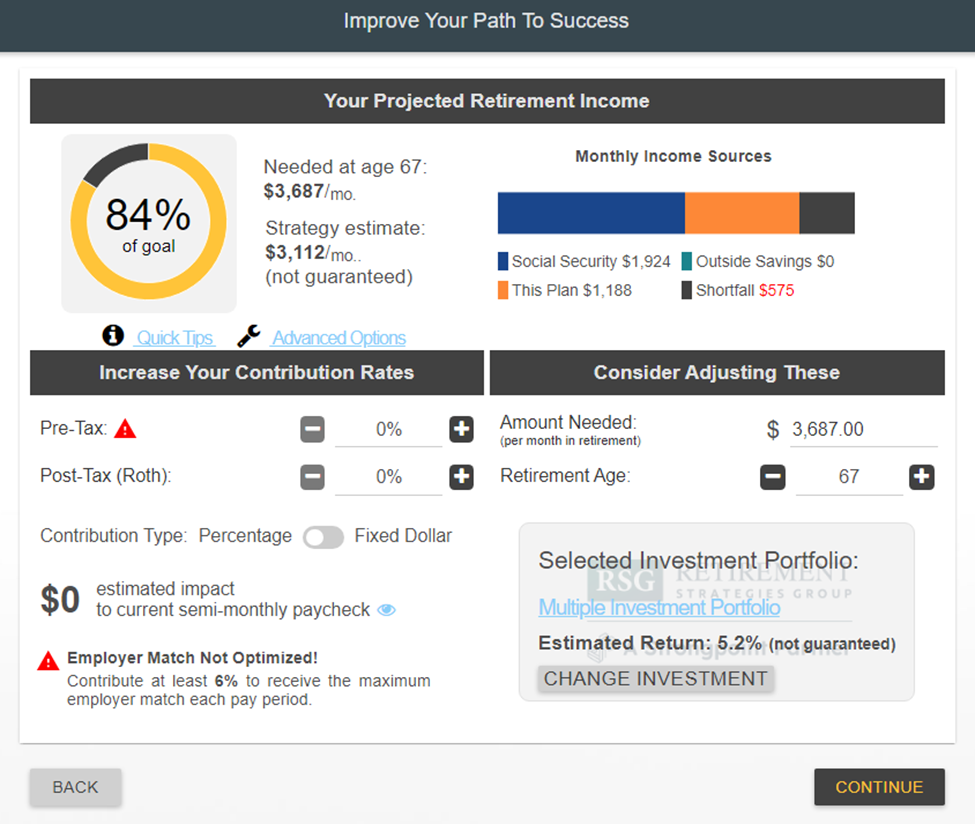
You will have one last opportunity to review your selections in the Authorize Strategy window. Use the Back button to make changes. Once you are satisfied with your strategy, check I agree to this savings strategy and associated disclosures and then select Authorize.
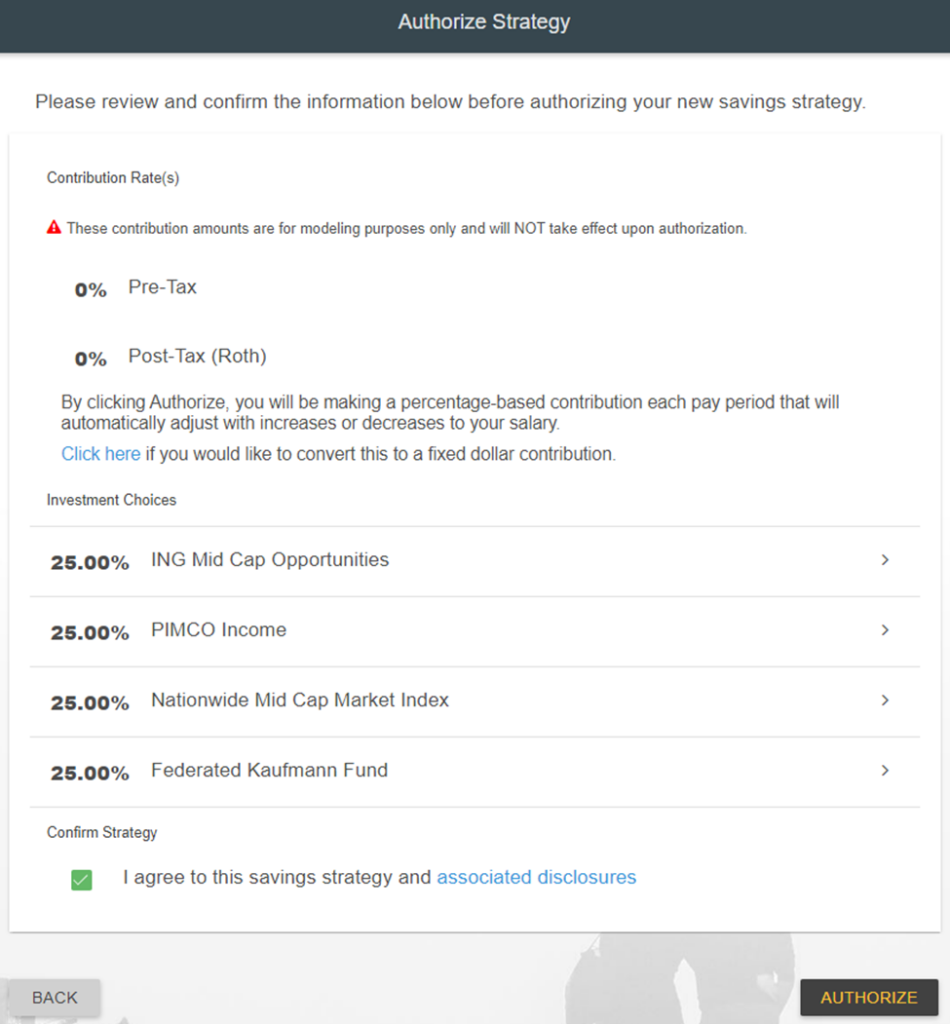
You will have one last opportunity to review your selections in the Authorize Strategy window. Use the Back button to make changes. Once you are satisfied with your strategy, check I agree to this savings strategy and associated disclosures and then select Authorize.

Once you are on your dashboard, you will need to navigate to another section of the website and then back to your dashboard to see the changes reflected.
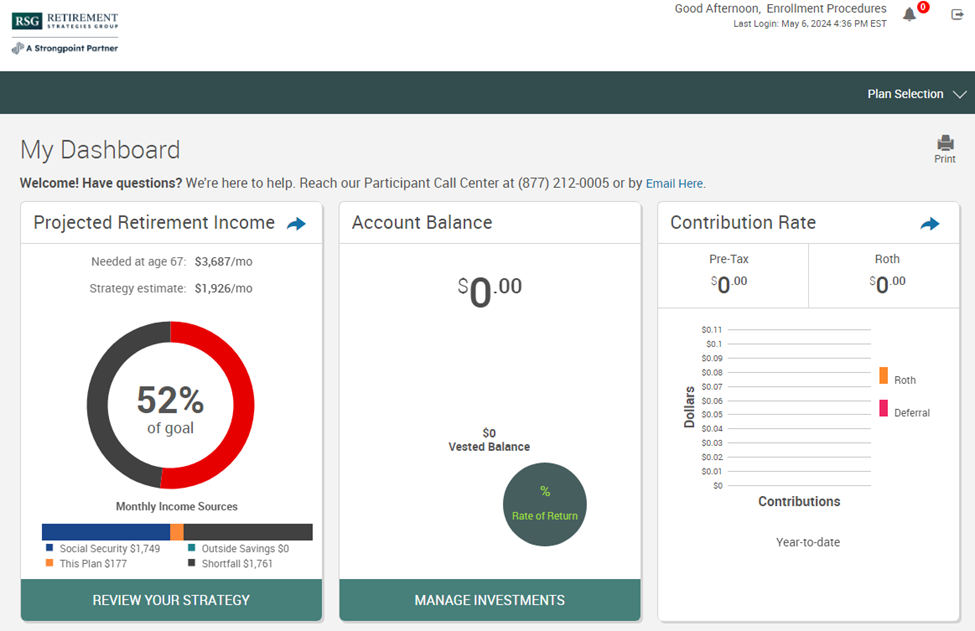
Once your entire enrollment process is completed you will receive an email confirming your enrollment.